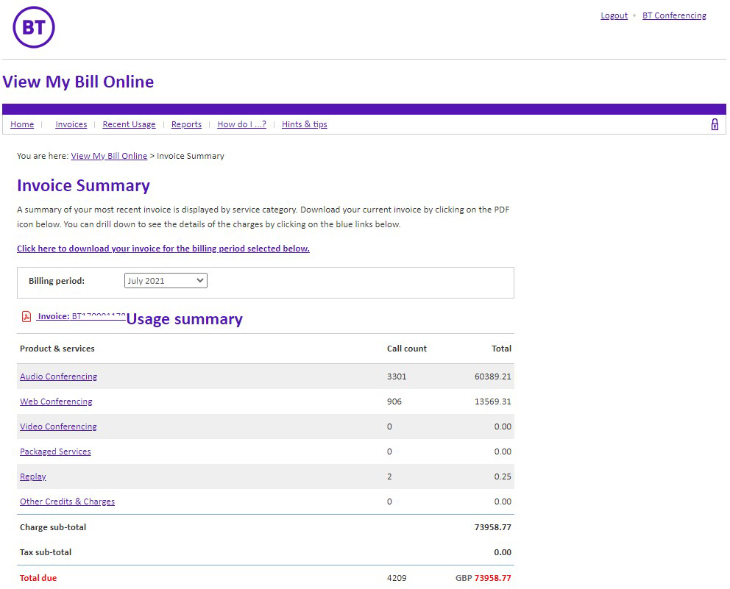View My Bill Online reference guide
Navigating View My Bill Online
For audio and web collaboration services
View My Bill Online toolbar

Home:
- displays the name and address of where invoices are sent
- includes links to add or modify account numbers (e.g. EB XXXXX), download the most recent invoice, look at recent usage that is in the current month, and view payments.
Invoices:
- displays any invoice within the last six months
- displays each invoice broken-out into product and service types
- supports drill down into the product and service usage down to the call level
- includes links to download pdf versions of invoices and to export a csv version of the invoice for use in a spreadsheet application
- quick search to find a specific meeting.
Recent usage:
- displays usage that has not yet been invoiced
- displays recent usage broken-out into product and service types
- supports drill down into the product and service usage down to the call level
- includes links to export a csv version of the invoice for use in a spreadsheet application
- quick search allows user to find a specific meeting quickly.
Reports:
- search up to 6 months of usage
- search criteria includes popular billing fields such as: user name, date range, product type, passcode, and flex-fields
- call-level and connection-level detail
- summary reports show usage grouped by products, users, and cost canters
- reports can be saved to your desktop or modified using a spreadsheet application such as Excel.
How do I...:
- provides instructions on how to use View My Bill Online
- includes step by step instructions for popular uses of the tool.
Hints and tips:
- tips on how to use View My Bill Online
- identifies usage conventions and definitions.
Manage invoices
How do I get my most recent invoice?
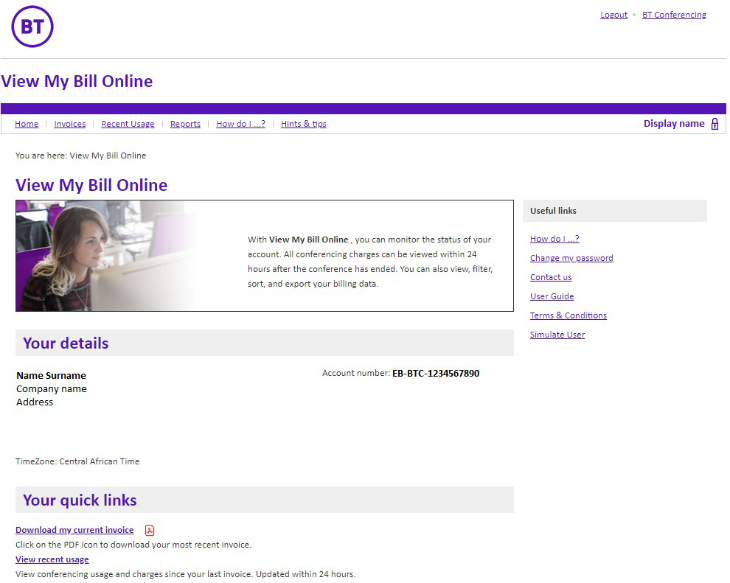
If you manage only one account:
- log in
- click on ‘Download My Most Recent Invoice’ link under ‘Your Quick Links’.
If you manage multiple accounts:
- click 'Invoices'
- view all invoices in my corporate hierarchy
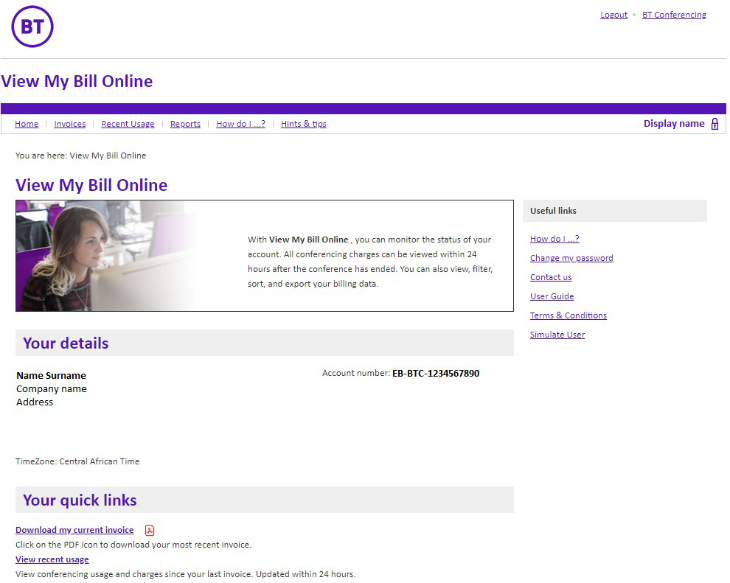
- click the folder icon of the account number

- click the invoice number you wish to view.

How do I get a past invoice?
If you manage only one account:
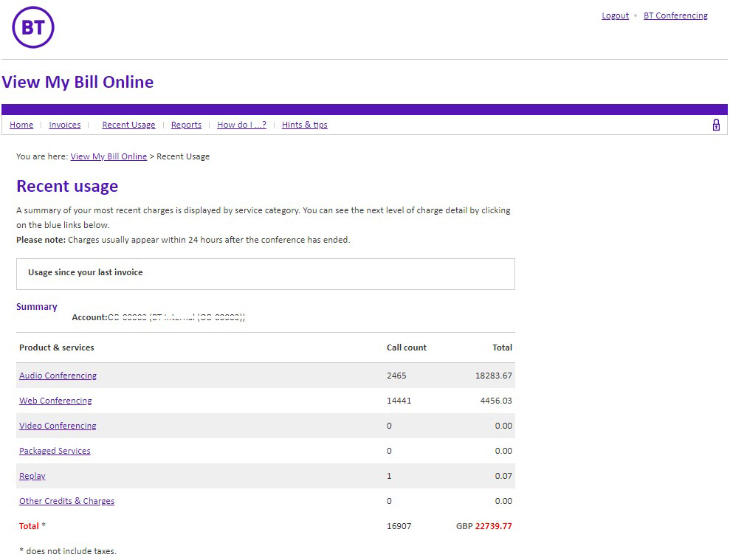
- in the horizontal navigation along the top, click on 'Invoices'
- if you need to view that invoice, click on the PDF icon next to the Invoice Number. You may look at historical billing data, six months before the current month. For any invoices prior to six months, please call or email the help desk
- then select the Billing Period you need to view. You will see an Invoice Summary of that billing period.
How do I get a paper invoice if I pay by credit card?
You will not receive a paper invoice if you pay your bill by credit card. However, you will receive an email informing you that your current invoice is available for download. This PDF version of the invoice is the same as our paper invoice. It can be printed or saved to your computer. See pages 7 or 8 for instructions on 'How do I get my most recent invoice'.
How do I change my email address?
To change your email address, please contact the help desk.
Monitor recent usage
How do I view the most recent usage and charges since my last invoice?
If you manage only one account:
If you manage multiple accounts:
- click on 'Recent usage'
- view all accounts in my corporate hierarchy
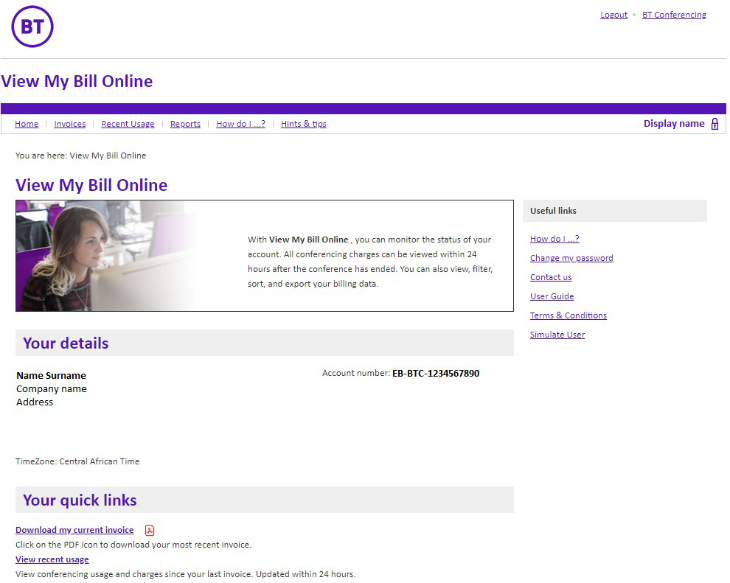
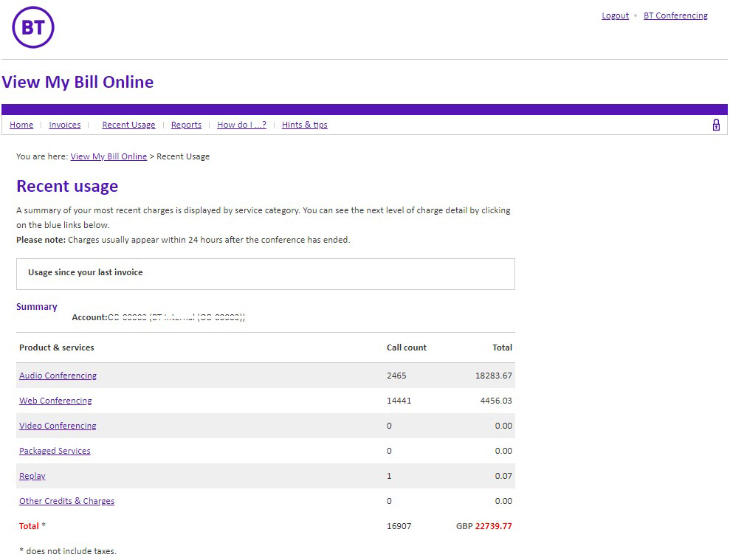
- Select your EB Account Number. You will then see the recent usage for that account.
Manage reports
How do I get a report for my account?
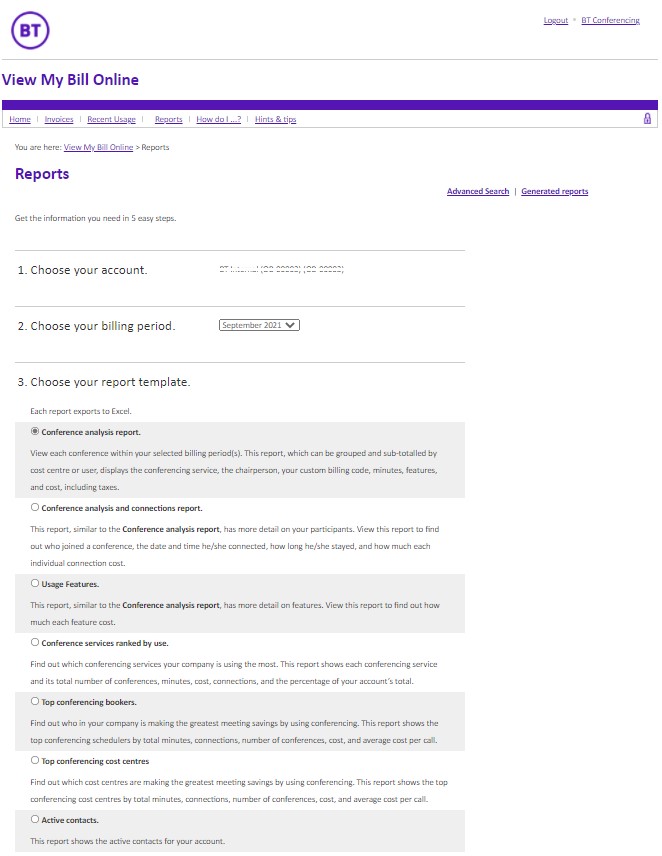
- Click on Reports
- Choose the month for your report
- Select the report template you’re interested in
- Click ‘Confirm’ again and your report will be generated in a csv format.
If your report contains more than 10,000 rows, your report will be run and then posted to the ‘Generated reports’ section.
How do I generate a report for specific sub accounts, users, or billing periods?
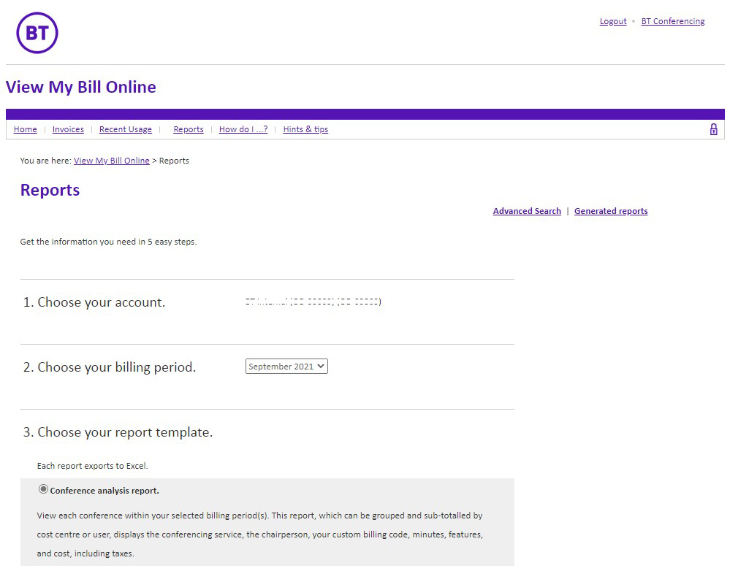
- Click on Reports
- Click on Advanced Search
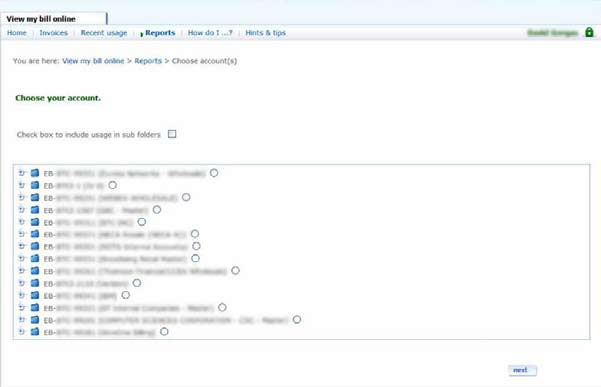 Tip: Selecting a folder at the top of a hierarchy tree will automatically include all the sub-accounts attached to that folder.
Tip: Selecting a folder at the top of a hierarchy tree will automatically include all the sub-accounts attached to that folder. - Select the account or folder you wish to include
Tip: Select '+' or a folder icon to show sub-accounts in a folder. - Click Next.
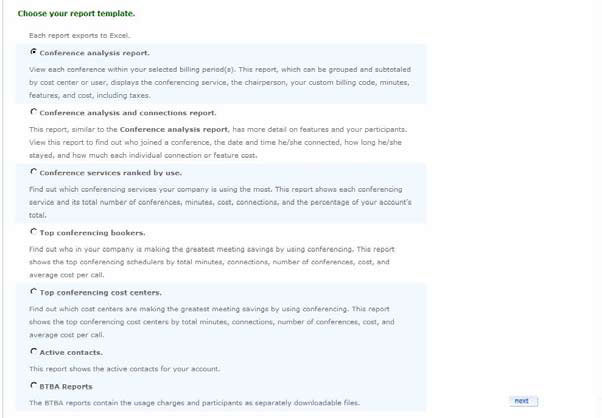
- Select the report template that best suits your inquiry
- Click Next
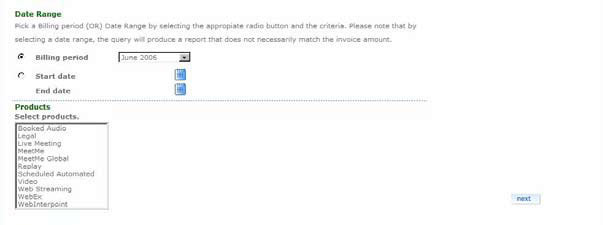
- Choose either a billing period or a date range
- Specify the billing period or the date range
- Select the products that should be included in your report
- Click Next
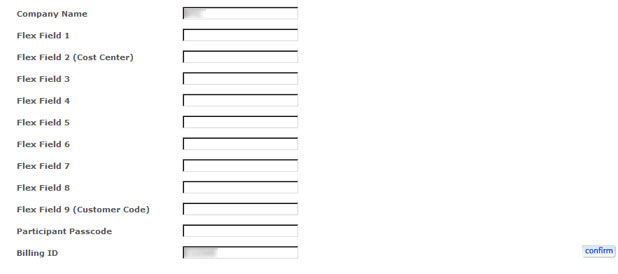
- You have the option to make your report even more specific; use the available fields to search and match additional parameters
Tip: Blank fields are interpreted to mean that all possible data will be included. Also, you can use an asterisk “*” as a wild card. For example, specifying “*Smith” as a Chair Name will include all accounts where Smith occurs as the final part of the name (e.g. John Smith, Ann Goldsmith, Lori Jones-Smith). Whereas specifying “* Smith” will include all accounts where “Smith” occurs as the final name preceded by a space (e.g. John Smith).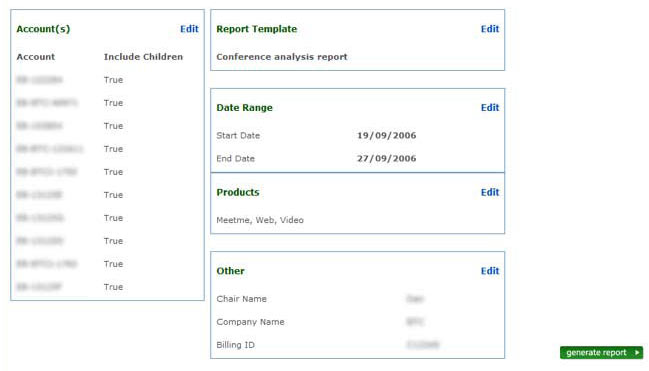
- Click Confirm
- Review the parameters of your report. If you need to make changes, simply select the corresponding Edit link
- Click Generate report

- If your report contains more than 10,000 rows, your report will be run and then posted to the “Generated reports” section.
How do I download a report that I generated?
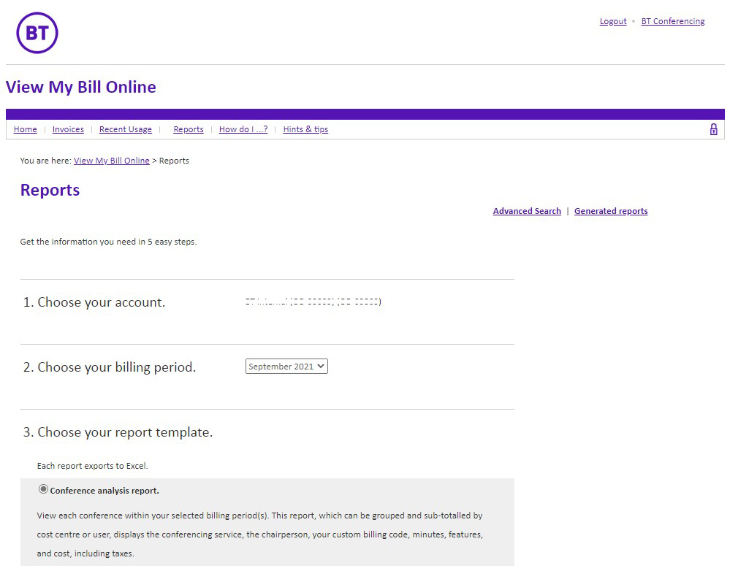
- Click on Reports
- Click on Generated reports
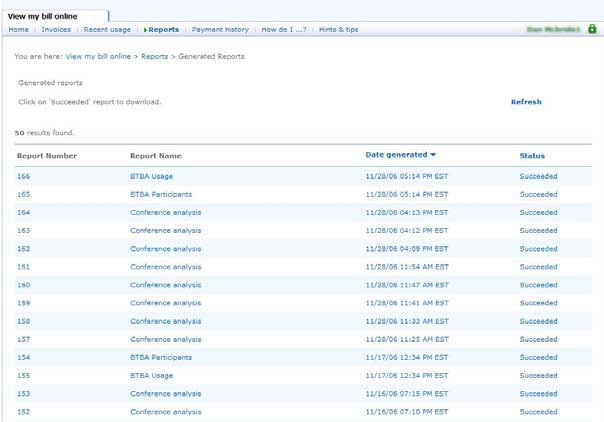
- Click on the report you wish to download. Your report will be delivered in a csv format that can be easily imported to any spreadsheet application.
Manage passwords
How do I resend my password?
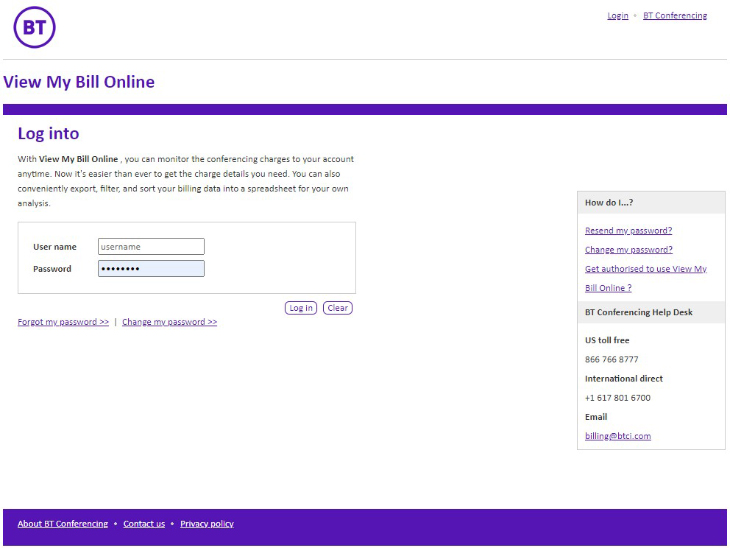
On the login page, send yourself a reminder by clicking ‘Forgot My Password’, entering your email address, and clicking the Submit button.
You will receive an email with your password shortly.
How do I change my password?
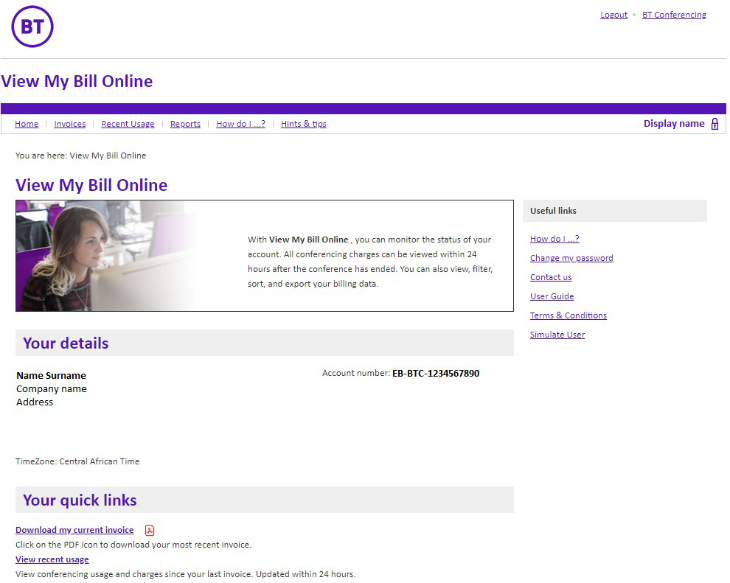
After you log in, click ‘Change My Password’, which is located on the login or home page.
You will then be prompted to enter your old password, your new password, and retype your new password to confirm it.
Then click the Submit button.
For Video meeting services
Paying a bill
Find out how you can manage your bill using our online service. Conference Level Usage Invoices can be downloaded from www.btvideoconferencing.com
Please email your account manager with your organisation name, number and order number for ways to pay your invoice.
Help desk phone numbers
If you need further help, please contact one of our global helpdesk advisers.